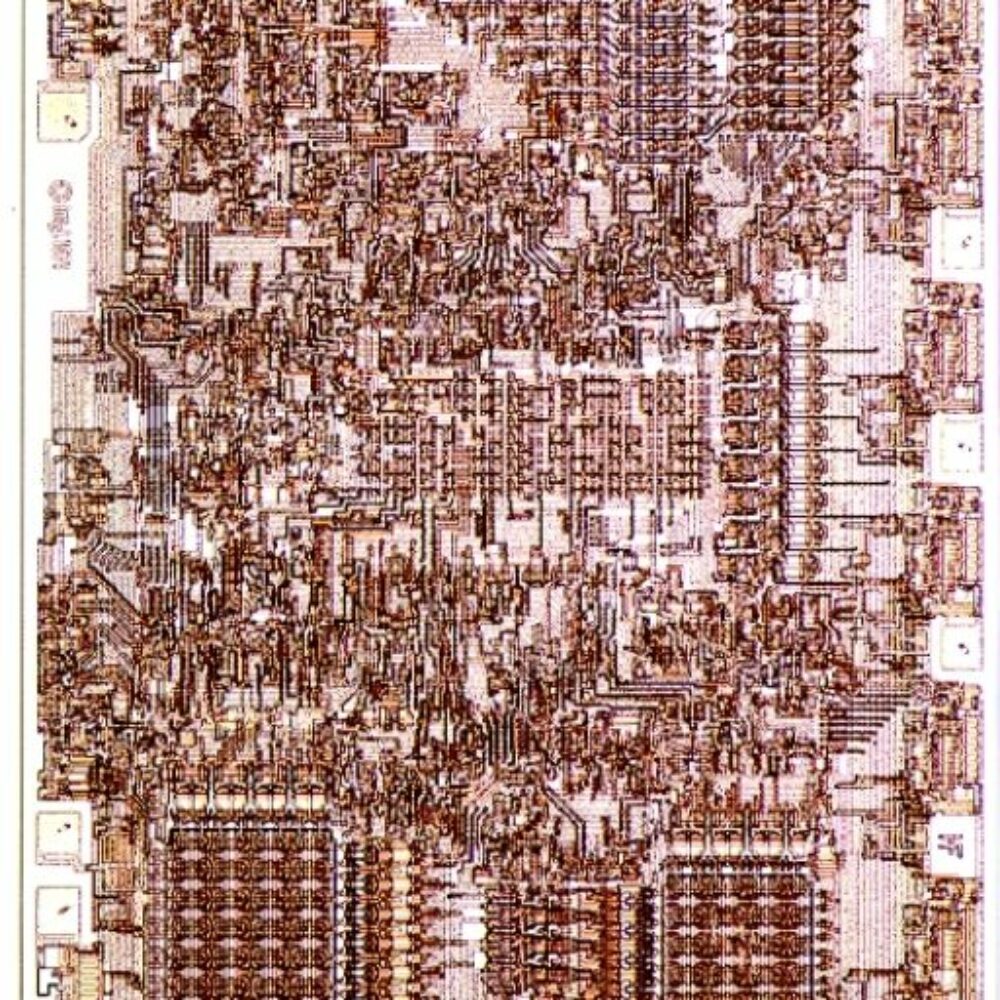- Go to Computer Management -> Disk Management
- Look for the 100 MB system reserved partition. (On my Windows 7 32bit system it’s the first partition on Drive 0. It’s strangely called „Data“, is exactly 100 MB in size, NTFS formatted and had no drive letter associated with it.)
- Assign a drive letter to the system reserved partition (I chose „X:“).
- Open command prompt as administrator
- Type „chkdsk X: /L“ (where „X“ is the drive letter you assigned in step 3) – This will output the current size of the NTFS logfile. Check the output to confirm that the size of the logfile is the issue. For me it was somewhere around 54000 KB or more than 50 MB which is way too big. (It also said that the default logfile size configured for the volume was 2048 KB)
- Type „chkdsk X: /L:2048“ to change the size of the logfile to 2048 KB (or whatever the original value might be for you). You may get a message that chkdsk cannot continue because the volume is in use and the option to dismount it. I chose „yes“ (Y) and the logfile size was successfully decreased .
- Go back to Disk Management and remove the previously assigned drive letter of the system reserved partition.
- Run Windows Backup and open a cold one.
Archiv für den Monat: Oktober 2015
Win7 Bootmanager reparieren
Von der Win cd starten und dort in der Reparaturconsole folgendes eingeben.
bootrec /fixmbr,
bootrec /fixboot
bootrec /rebuildbcd.
Danach diskpart starten.
list disk scannen der vorhandenen Lauwerke.
select disk [Nummer] die primäre Festplatte, auf der auch Windows installiert ist.
list partition und anschließend select partition die Partition selektieren, auf der Windows liegt. Abschließend tippen active eingeben zum aktivieren der Boot-Partition.
Klicken Sie nun auf „Neu starten“ und booten Sie ein weiteres mal von der Windows-7-DVD. Sie wiederholen jetzt den Vorgang mit der Sprachselektion und wählen wieder „Computerreparaturoptionen“. Jetzt sollte im folgenden Fenster eine Windows-7-Installation angezeigt werden. Markieren Sie diese, klicken den oberen Punkt „Verwenden Sie Wiederherstellungstools…“ und anschließend auf „Systemstartreparatur“. Jetzt sollte Windows 7 wieder startfähig gemacht werden.